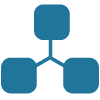There are a number of good tutorials out there, but at least as far as google’s results are concerned, there needs to be some glue in between, which is what this writing is designed to do.
I first started by searching for
Assuming you have installed ROS Melodic Desktop Full version per these instructions: http://wiki.ros.org/melodic/Installation/Ubuntu
Follow this tutorial to create a URDF http://wiki.ros.org/urdf/Tutorials
Essentially you must:
1) Create a catkin workspace
$ source /opt/ros/melodic/setup.bash
$ mkdir -p ~/catkin_ws/src
$ cd ~/catkin_ws/
$ catkin_make
$ source devel/setup.bash2) Create a package for your model
$ cd %TOP_DIR_YOUR_CATKIN_WS%/src
$ catkin_create_pkg [your robot name] roscpp rospy tf geometry_msgs3) Create the following folder structure (this part is simply organizational) in catkin_ws/src/[your package]:
../[your package]
/launch
/model
4) Create a [your robot].urdf file in the model folder using this tutorial: ROS URDF Tutorial from Scratch
5) Create a display.launch file in the launch folder. Cut and paste the following:
<launch>
<arg name="model" default="$(find [your_package])/model/[your_robot].urdf" />
<param name="robot_description" command="cat $(find [your_package])/model/[your_robot].urdf" />
<node name="joint_state_publisher" pkg="joint_state_publisher" type="joint_state_publisher" />
<node name="robot_state_publisher" pkg="robot_state_publisher" type="robot_state_publisher" />
<arg name="gui" default="true" />
<node name="rviz" pkg="rviz" type="rviz" args="-d $(arg rvizconfig)" required="true" />
<param name="use_gui" value="$(arg gui)"/>
</launch>Then open a terminal go to the root of your catkin_ws and:
$ source devel/setup.bash
$ catkin_make
$ roslaunch [your_pacakge] display.launchYou should now see your robot in RVIZ.